We are going to introduce 7 ways(direct and indirect ones) to put Flash SWF(both from internet and your own PC) in one of the most popular blog tool and publishing platforms – WORDPRESS.
Part I. Direct Ways to Embed Flash SWF in WORDPRESS
Direct Ways stand for no any conversion needed, we can put them in WORDPRESS as the way they are.
1. If your Flash SWF files are obtained from Internet – meaning, you already have the existing URLs for those Flash files. For example, you can use this Flash Downloader Software to extract Flash URL very easily.
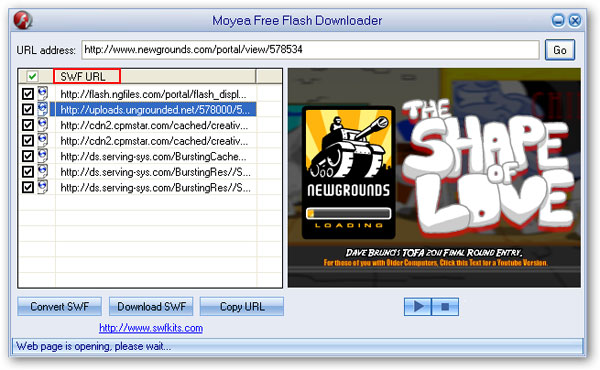
Once you get the Flash SWF URL, you have the following 2 ways to embed it into WORDPRESS:
a. Use this embed code, replace your flash swf url with the actual URL you get(for example http://uploads.ungrounded.net/578000...=4e719c2fd7d00).

b. You can also use this code, replace your flash swf url with the actual URL as well.

2. If your Flash SWF files are owned by yourself - meaning they are stored in your PC, you can host it on your own server(if any), get its URL afterwards, and then embed it into your WORDPRESS blog using either way between the two mentioned above.
Part II. Indirect Ways to Embed Flash SWF in WORDPRESS
Indirect Ways require a Flash SWF conversion to one of the regular video formats that the destination platform accepts prior to the WORDPRESS embedding.
1. Convert SWF to various video formats like FLV, AVI, MP4, etc. using this all-in-one SWF Converter, a brief tutorial is available here for your reference.
Choose one of the popular video formats as output.
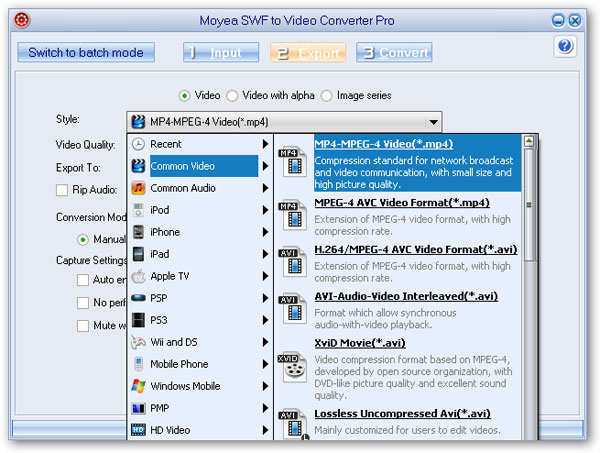
Advanced settings for more output video format parameters.
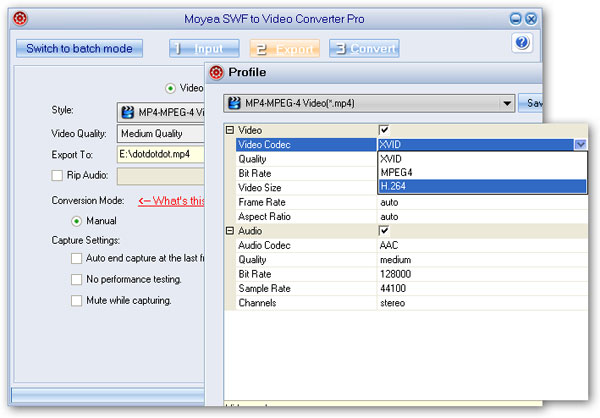
Start the Flash SWF to video(no matter what format it is) conversion.
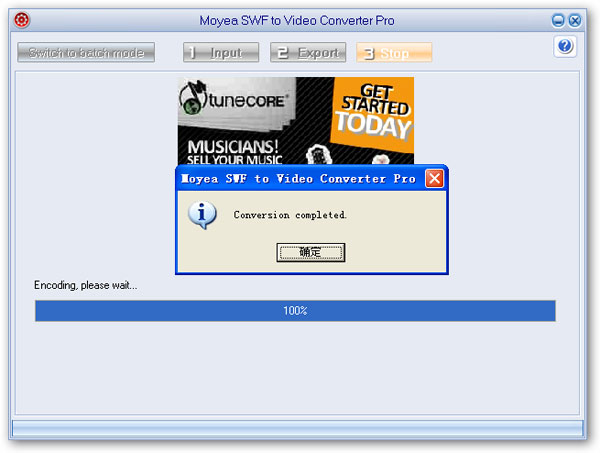
When those Flash SWF files are all converted to video formats, you have the following 3 options to put SWF in WORDPRESS.
a. Flash Video Player Plugin–this flash video plugin for WORDPRESS allows the addition of video (and other media) to a WORDPRESS website using standards-compliant markup and the leading open source software.
b. VideoPress - The VideoPress upgrade allows you to upload videos from your computer for hosting and playback directly within your blog and its familiar administrative interface. However, be aware that this service is not free, it costs $59.97 per year and per blog, and can be purchased under Store in your WORDPRESS account Dashboard.
b. Moyea Flash Player– 3-step flash video creating program that enables you to create and customize your own video player with your favorite video content that can be embedded in personal WORDPRESSblog, website and forum.
2. If your Flash file (in a video format) has been uploaded or hosted on other video-sharing websites like YouTube, Myspace, etc. you can conveniently copy the embed code from that site and paste it on your own WORDPRESS blog. We take the video on YouTube for an example.
 Just copy the code above from YouTube and then embed it in your WORDPRESS blog, and you will see it is playing there.
Just copy the code above from YouTube and then embed it in your WORDPRESS blog, and you will see it is playing there.
No matter which way will you choose to embed Flash SWF file into WORDPRESS, it is going to have a lot of fun. Enjoy!
Part I. Direct Ways to Embed Flash SWF in WORDPRESS
Direct Ways stand for no any conversion needed, we can put them in WORDPRESS as the way they are.
1. If your Flash SWF files are obtained from Internet – meaning, you already have the existing URLs for those Flash files. For example, you can use this Flash Downloader Software to extract Flash URL very easily.
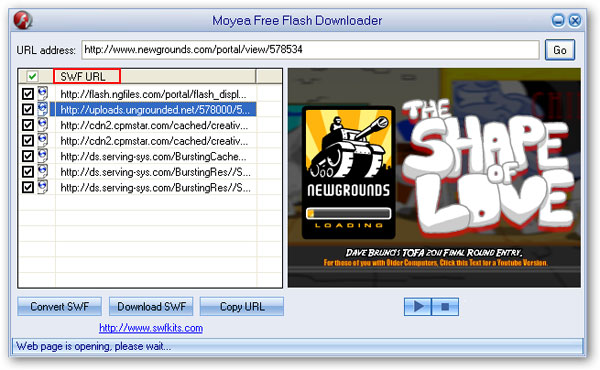
Once you get the Flash SWF URL, you have the following 2 ways to embed it into WORDPRESS:
a. Use this embed code, replace your flash swf url with the actual URL you get(for example http://uploads.ungrounded.net/578000...=4e719c2fd7d00).

b. You can also use this code, replace your flash swf url with the actual URL as well.

2. If your Flash SWF files are owned by yourself - meaning they are stored in your PC, you can host it on your own server(if any), get its URL afterwards, and then embed it into your WORDPRESS blog using either way between the two mentioned above.
Part II. Indirect Ways to Embed Flash SWF in WORDPRESS
Indirect Ways require a Flash SWF conversion to one of the regular video formats that the destination platform accepts prior to the WORDPRESS embedding.
1. Convert SWF to various video formats like FLV, AVI, MP4, etc. using this all-in-one SWF Converter, a brief tutorial is available here for your reference.
Choose one of the popular video formats as output.
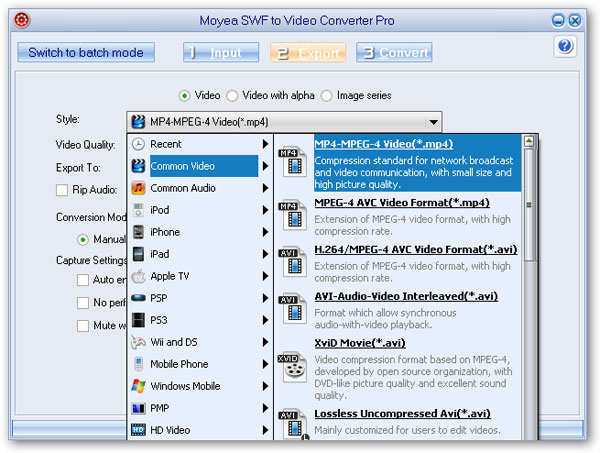
Advanced settings for more output video format parameters.
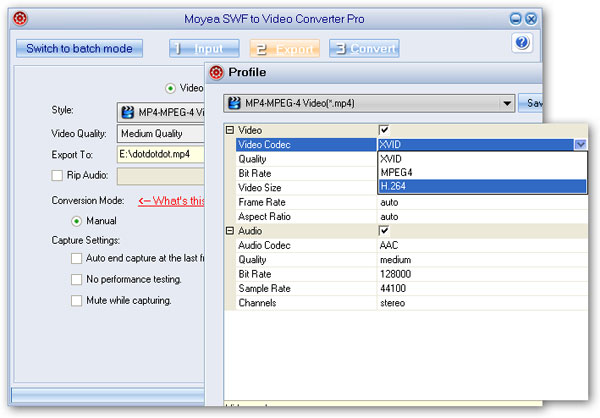
Start the Flash SWF to video(no matter what format it is) conversion.
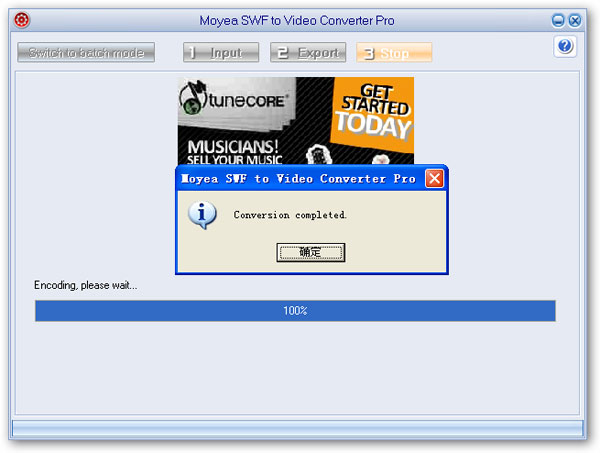
When those Flash SWF files are all converted to video formats, you have the following 3 options to put SWF in WORDPRESS.
a. Flash Video Player Plugin–this flash video plugin for WORDPRESS allows the addition of video (and other media) to a WORDPRESS website using standards-compliant markup and the leading open source software.
b. VideoPress - The VideoPress upgrade allows you to upload videos from your computer for hosting and playback directly within your blog and its familiar administrative interface. However, be aware that this service is not free, it costs $59.97 per year and per blog, and can be purchased under Store in your WORDPRESS account Dashboard.
b. Moyea Flash Player– 3-step flash video creating program that enables you to create and customize your own video player with your favorite video content that can be embedded in personal WORDPRESSblog, website and forum.
2. If your Flash file (in a video format) has been uploaded or hosted on other video-sharing websites like YouTube, Myspace, etc. you can conveniently copy the embed code from that site and paste it on your own WORDPRESS blog. We take the video on YouTube for an example.
 Just copy the code above from YouTube and then embed it in your WORDPRESS blog, and you will see it is playing there.
Just copy the code above from YouTube and then embed it in your WORDPRESS blog, and you will see it is playing there. No matter which way will you choose to embed Flash SWF file into WORDPRESS, it is going to have a lot of fun. Enjoy!